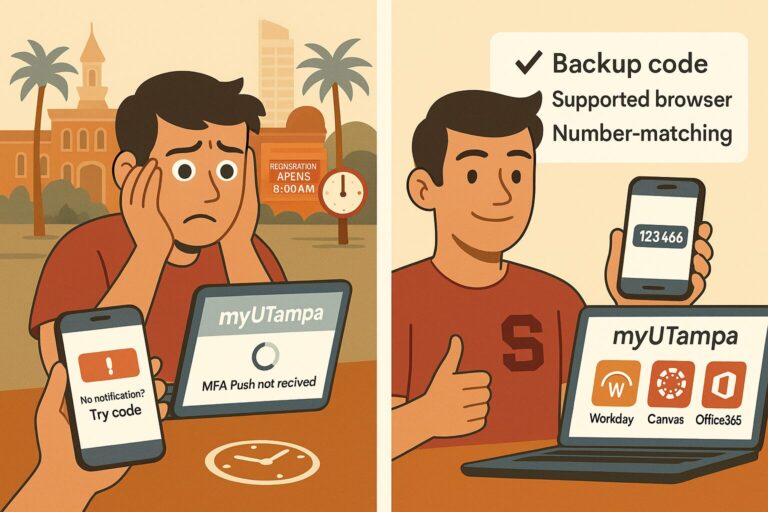Ask around after a 9:25 a.m. lecture and you will hear the same groan. “Got kicked out again.” “MFA isn’t pushing.” “I can’t even reach Workday.” The complaints orbit one hub: myUTampa, the University of Tampa’s single sign-on portal that sits between students and almost everything that matters. The portal is powered by Okta and serves as a launchpad to Canvas (SpartanLearn), Workday, Office 365, Zoom, and more. The university’s own page describes it as the place that “makes accessing UTampa applications easier and reduces the number of accounts and passwords you have to remember.”
There is nothing mysterious about why a login can sour a day. Authentication is the front door to grades, pay, registration, and health forms. When the door sticks, everything behind it feels broken. I have watched classmates mash refresh while an add/drop deadline creeps closer. I have watched a seminar go quiet because half the room cannot reach Canvas. What people call “UT wifi problems” is often an identity problem wearing a network mask.
This is a clear, honest tour of what myUTampa is, where the friction comes from, and how to get through high-pressure weeks with fewer lockouts and less nagging. I will also show where UT’s own docs help, what is outside their scope, and why modern security adds pain in ways that are predictable and fixable.
What myUTampa actually is
- A single sign-on (SSO) dashboard powered by Okta. You sign in once and launch other apps without retyping passwords. UT documents call myUTampa a “launchpad” and note that it reduces the number of credentials to remember.
- The front door to Workday. Planning and registering for classes, plus academic dashboards, are in Workday. The registrar’s site literally tells students to plan and register there. Which means no myUTampa, no Workday, no schedule.
- An MFA-protected gate. UT requires multi-factor authentication for key apps. The setup instructions walk students through Okta Verify, including scanning a QR code and enabling push.
- A supported-browser experience. UT lists Edge, Firefox, Safari, and Chrome as supported. Knowing that list matters when a random mobile browser fails on exam morning.
- A place where help lives. The Student Service Desk page gives hours, contact options, and a reminder to never approve MFA prompts you did not initiate. That single sentence is more important than it looks.
Where myUTampa sits in daily student life
| Task you need to do | App you must reach | Why the login matters |
| Check modules or submit an essay | SpartanLearn (Canvas) | Class work and deadlines live there. One timeout can look like “late.” |
| Register or change sections | Workday | Registration opens on a clock. Seconds count when seats vanish. |
| Open school email and OneDrive | Office 365 | Professors often send materials right before class. |
| Schedule advising, view holds | Navigate or Workday | Holds and advisor notes often block registration. |
| Submit tech tickets | Service Desk | When the gate breaks, support is behind the same gate. |
Why the portal feels harder than it should
1) MFA fatigue and push friction
Multi-factor authentication is the right idea. It also adds taps, delays, and a new way to fail. Security folks have a blunt name for one failure pattern: MFA fatigue. Attackers spam push prompts until a user hits Approve to make the buzzing stop. Microsoft and Okta have both written public guidance about this pattern, and security write-ups tied it to high-profile incidents like the 2022 Uber breach. The fix is tougher prompts, number matching, or time-boxed attempts. The point here is simple. Even legitimate pushes, repeated all day, make students sloppy and impatient.
2) SSO helps on paper, but only if the session holds
Usability research generally finds that federated or smartphone-based SSO rates well for convenience, yet people distrust it when behavior gets weird. If a session expires mid-quiz or a redirect loop appears, the “one door to everything” becomes “one point of failure for everything.”
3) Critical weeks amplify tiny glitches
Registration dates, add/drop, and exam schedules create fixed pressure windows. UT’s own pages announce when new term schedules go live and point students to Workday to plan. When a login hiccups inside those windows, frustration spikes because students believe a seat or a deadline will slip away. They are often right.
The most common symptoms and how to stop them fast
| Symptom | Likely cause | 60-second fix | Five-minute fix |
| Stuck on a spinning Okta logo after “Sign in” | Expired session or stale cookies | Hard refresh, then try an incognito window | Clear cookies only for ut.edu and okta.com, then retry |
| Push never arrives | Phone’s data saver or notifications off, device switched | Open Okta Verify, pull to refresh, then choose “Use a code instead” | Re-enroll your device with Service Desk help if you changed phones |
| “You do not have access to this app” tile | Wrong role or tile scoped to staff | Log out and back in. Check if the app lives on a different tab | Open the Service Desk app and report the missing tile so ITS can assign access |
| Workday opens, then throws you back to myUTampa | Expired SSO session | Sign out of myUTampa, close the browser, re-open and sign in again | Switch devices or browsers and try from supported list |
| Password seems right but fails | Locked account after retries | Use “Forgot Password” on the myUTampa screen | If still locked, call the Service Desk during posted hours |
When the pain peaks: a short calendar of stress points
| Moment | What students are trying to do | Why failure hurts |
| The minute registration opens for your cohort | Add planned courses in Workday | Seats vanish quickly. A failed login can mean a semester of weird time blocks. |
| First and last days of add/drop | Fix sections or credits | The registrar’s rules are time-stamped. Miss by minutes and you move to withdrawal. |
| Midterms and finals week | Open Canvas quizzes, exam links, Zoom rooms | Timeouts during proctored or timed work are a nightmare. |
| Start of each term | Access new Canvas shells, update O365 | Everything happens at once. Login storms expose weak devices and stale cookies. |
Security is not the enemy. Silence is.
The school has to protect accounts. That includes telling students to never approve an MFA request they did not start, which UT already does on its Student Service Desk page. That single line is a shield against the exact social-engineering pattern Microsoft and others warn about. The missing piece is student-friendly defaults during crunch time. Number matching and limited push attempts reduce fatigue without removing the second factor. Those are policy choices any Okta customer can make.
Research also shows a simple truth about authentication: the fewer unexpected interactions, the better people feel about it, but sudden prompts erode trust. Good SSO works like a seatbelt. Present at the start. Invisible in motion.
A field guide students can actually use
Here is the playbook I keep on my phone. It trades speeches for steps.
Before crunch weeks
- Add a backup factor. In Okta, enable a second option such as a code, not just push. The PDF walkthrough explains where that lives.
- Test on two supported browsers. Keep one clean for exams. UT lists Edge, Firefox, Safari, and Chrome as supported.
- Write your Workday plan inside Workday. The registrar tells students to plan courses under Workday’s Academics dashboard. That plan matters at T-0.
- Save the Service Desk number. Put (813) 253-6293 in your phone. Screenshot their hours.
In the moment
- Push not arriving. Open Okta Verify manually. If still missing, switch to code. If you changed phones, stop and call the desk.
- Infinite redirect. Sign out of myUTampa, quit the browser, relaunch, sign back in. If you are mid-exam, switch to your clean browser.
- Registration hour. Stay in a wired or strong Wi-Fi spot. Open Workday in one tab, email in another. Refresh tiles 5 minutes prior, not at the bell.
After something breaks
- Create your own “what happened” note. Time, browser, app tile, screenshot if possible. The Service Desk can fix access faster with specifics.
What UT can do tomorrow to lower the temperature
No portal rewrite needed. A few small levers cut complaints in half.
| Lever | Why it pays off | Who owns it |
| Turn on number-matching for push | Stops accidental approvals and makes prompts purposeful | Identity team in ITS, via Okta policy |
| Post a live status banner inside myUTampa on peak days | Reduces rumor loops and panic | Web + ITS |
| Pre-announce registration load tests | Makes the system look cared for, not random | Registrar + ITS |
| Pin a “Registration Tools” card on every dashboard in October and March | Cuts search time when seconds matter | Okta admin, one click to Workday planning page |
| Extend Service Desk chat hours during the first 48 hours of registration | Problems concentrate; support should too | ITS leadership |
The security angle students rarely hear
A quick refresher, minus the scare tactics. Attackers love prompt fatigue because it exploits tired people, not just weak tech. Microsoft and independent researchers have documented hundreds of thousands of MFA-bombing attempts within a year, plus a small but real share of users who tap Approve on the very first unexpected prompt. Schools are targets because SSO opens doors to finance, HR, and research. The fix is not turning MFA off. The fix is reducing surprise during real use and making bad prompts obviously different from legitimate ones.
What to do if your account or device changed
UT’s FAQ is clear. If you swap phones, change numbers, or delete Okta Verify, you will need the Service Desk to reset MFA. That is not the school being picky. It is how the identity provider protects the link between your phone and your account. The fastest route is to call during posted hours with your Spartan ID handy.
A one-page quickstart for new Spartans
| Step | Action | Proof you did it |
| 1 | Go to ut.edu/myutampa and sign in with your UT Network ID | You see the Okta dashboard with app tiles |
| 2 | Set security image, secondary email, and phone | Settings shows a photo and recovery email |
| 3 | Install Okta Verify and enable push plus codes | Your phone shows a registered account |
| 4 | Launch Workday and pin it to the first tab | Tile appears on the first row of apps |
| 5 | Add the Service Desk app and save the phone number | You can open the portal and see “Submit an incident” |
Why this all feels personal
Students do not hate security. They hate missing class, missing seats, and missing pay because a gate will not open. That is a human reaction. The good news is this is one of the easiest campus pains to shrink. UT has already centralized access, documented setup, and published support hours. A few comfort tweaks on the identity side, plus a student habit stack, gets the rest of the way.
I keep a simple rule. If a login problem can ruin a day, fix it before the day starts. That means setting two factors, keeping a clean browser, planning inside Workday, and knowing who to call if the gate jams. The portal will never be fun. It can stop being the villain.